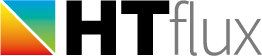Boundary conditions
The boundary condition defines the ambient temperature for the thermal simulation. Usually along with the constant temperature a constant surface resistance (or heat transfer resistance) is defined. The surface resistance usually is a constant value and reflects the process of heat transfer into or out of the surface of the simulated component. You can find out more on the heat transfer resistance here. Since the surface resistance has usually a non-zero value, the actual surface temperature of your objects will differ from the temperature set for the boundary condition. (You can measure the actual surface temperature with the according measurement tool.)
Apart from the ambient temperature and the heat transfer resistance you can also define a value for the relative humidity as part of the boundary condition. You will only have to specify a value if you are performing Glaser 2d simulations or if you want to calculate dew-point or mold-growth temperatures.
The boundary condition dialog
You can open this dialog by double-clicking on any boundary condition in the project materials or by pushing the Boundary conditions button of the top menu. Within the dialog you are able to edit the properties of the boundary conditions, as well as to create new b.c. or to delete existing ones.

- The list will show you all boundary conditions currently in your project. Select one to edit it on the right-hand side of the dialog.
- Use these buttons to add new or delete existing boundary conditions in your project.
- Clicking on the pen button you will be able to edit the name of the boundary condition.
- Use this input to specify the constant ambient temperature of the boundary condition.
- In this input you can set the relative humidity for the b.c. (only necessary for Glaser 2d and dew-point/mold-growth temperatures)
- Here you can set the heat transfer/surface resistance for the b.c. You can either type in the value directly or you can click on the select tool button to comfortably choose the correct value.
- By double-clicking on this preview box you will be able to change the coloring and hatching of the b.c.
- This combo-box allows you to definie the temperature type of the boundary condition. Read more about this on the bottom of this page.
- The Climate Calculator enables you to define your b.c. based on water vapor partial pressure or dew-point values.
The temperature type of the boundary condition
Whenever possible you should define the correct temperature type of each boundary condition. Defining a temperature type provides will several advantages:
- the fully automatic measurement tools of HTflux (e.g. the PSI-tool) require this information to perform automatic calculations.
- when changing internal or external temperatures of boundary conditions you will only have to change one item of this type. All the other items of the same type will automatically be set to the same temperature.
- if you have specified at least one b.c. as internal- and external-temperature HTflux will be able automatically calculate the temperature of “weighted temperature” boundary conditions. (see below)
The following temperature types are available:
- Internal temperature
Temperature of the conditioned (heated) internal space (often 20°C) - External temperature
Average temperature of the external climate/environment (often 0°C, -5°C, monthly or seasonally averaged temperatures or any temperature set forth in the relevant national or international standards) - weighted F
This type is usually for defining the temperature of unconditioned areas, such as roof-spaces, staircases, garages,… Defining the temperature of these areas is usually done indirectly, by setting a temperature-factor instead of specifying a certain temperature. This general approach has the advantage that it will be valid for any internal or external temperature.
The temperature factor describes the temperature in a proportional way. A value of F=1.00 would represent the external temperature, whereas a value of F=0.00 represents the internal temperature. Any value between that describes the temperature as a weighted sum of both temperatures.
example: F=0.75 means that the temperature of the unconditioned areas has to be calculated as a weighted sum of 75% external temperature and 25% internal temperature. Using Ti=20°C and Te=0°C we will get 5°C for the F=0,75 temperature.
When defining a boundary condition as weighted temperature you will not be able to specify a certain temperature, as this will be calculated automatically.
You will find the appropriate F-value in the relevant national or international standards. Sometimes there will be two values, one for summer- and one for winter calculations.
Following a brief overview of typical values:- closed underground parking: F=0,80
- closed garage: F=0,90
- unconditioned, not insulated cellar: F=0,70
- unconditioned, insulated cellar: F=0,50
- wall with direct soil contact <=1,5 below surface: F=0,80
- floor with direct soil contact <=1,5 below surface: F=0,70
- wall with direct soil contact >=1,5m below surface: F=0,60
- floor with direct soil contact >=1,5m below surface: F=0,50