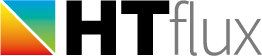Measurement tools
HTflux’s integrated measuring tools allow you to determine specific physical quantities within your simulation. Currently the following tools are available:
 |
Heat flux Allows you to measure the heat flux through an internal or external surface at a specified region. |
 |
Surface temperature The function determines the minimum, maximum and average temperature of an internal or external surface at a specified region. |
  |
U-Value Allows you to determine the U-value / thermal transmittance of a structural component. You can also output the layer composition or dynamic thermal properties of the element. |
  |
R-Value Allows you to determine the R-value / thermal resistance of a structural component. You can also output the layer composition or dynamic thermal properties of the element. |
 |
Ψ-Value Powerful function that enables you to automatically calculate the linear thermal transmittance (“PSI-value”) of a thermal break situation. |
 |
Condensation Tool that can show you the condensation amount per day of the Glaser 2d simulation at a specified region. |
All measuring tools share the following two features:
Measurement properties dialog
Every measurement tool has its specific properties dialog that will enable you to view and control all available features and the display behavior of the measurement tool. There are two ways to get into the measurement dialog:
- Double-click on the specific item of the measurement tool in the project manager.
- Double-click on the tag of the measurement within the graphic window.
Measurement tags
Every tool will display its measurement result directly in the graphic representation using a measurement tag.

The measurement tags, can be replaced by dragging them with the mouse at any time. The small black buttons on top of the tags allow you to:
- increase and decrease the size of the tag (+/- buttons)
- switch between simple and detailed result mode (up/down arrow button)
- turn off/hide the tag (x button)
(once hidden you can reopen the tag by clicking on the round marker or within the properties dialog of the tool)
Double-click within the tag to quickly get into the specific measurement function.
You can also multi-select several tags by holding the CTRL key and left-clicking on several tags. Afterwards you can change the size or position of all tags at once.