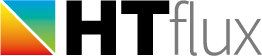Drawing a polyline

A polyline is defined by to two or more points. Unlike a polygon it is usually not closed and normally represents a thin object such as a sheet, membrane, foil, vapor barrier or alike. Like within the other functions you can either use the mouse (and snapping tools) or keyboard entries to draw the polyline. Type the commands described below into the command line displayed on the bottom side of the screen. Most entries will have to be confirmed using the return key.
The following commands are available when the polyline function is active:
| Mouse | Freely draw vertices with the mouse clicking the left mouse button. However you should make use of snapping tools whenever it is possible. Finish the polyline using the return key. (hint: if the return key shows no effect make sure the command line is empty) |
| [thick- ness] |
At any time during drawing you can set or change in the thickness of the line object (e.g. 1.5 or 15mm). Confirm the input with the return key. The program will assume the default units of length (which you can choosen in the preferences dialog) but you can also add a specific unit to the value. Later you can change the thickness of the object in the properties dialog of the object (see Project Manager) |
| [x;y] | Enter coordinates for the next vertex, e.g. enter 0;0 to start in the origin, or type 5;4 to set a point 5 units to the left and 4 units to the top. |
| C | Type C to close (and finish) the polyline. (no return key required) |
| return key | Press the return key (with empty command line) to finish an open polyline. |
| [R x;y] | Relative coordinates. Type R before the coordinates to define them as relative coordinates. The coordinates will always be measured from the reference point then. The reference point is displayed with green concentric circles. Usually it will sit on the last vertex drawn, but you can always place it somewhere else using the right mouse button. example: R-4;4 will set the next vertex 4 units to the right and 4 units to the top, relative to the current position of the reference point. |
| [P d;α] | Polar coordinates. You can also type in relative coordinates in the so called polar form. Provide distance and angle values instead of the x,y coordinates. E.g. P 1; 45 will set the next point at an angle of 45 degrees with a distance of 1, relative to the current reference point. |
| [X] | Vertical guide line. Pressing the x key while bring up a vertical guide line at the current position of the mouse cursor (“fix the current X-coordinate”). Guide lines are very useful to perfectly align objects. |
| [Y] | Horizontal guide line. Pressing the y key on a certain mouse position will bring up a horizontal guide line (“fix the current Y-coordinate”). |
| [U] | Undo; pressing the U key will remove the most recent vertex of the polyline. Undo only works when the drawing function is still active. |