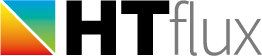Controlling time dependent parameters
You will find all options to setting up and launching a dynamic simulation in the dialog that comes up by pressing this button: 
The first thing you will have to do is to control at least one input parameter of the simulation with a time-series (e.g. the outdoor temperature). To do this open the second tab of the dialog called “Time-Series”.
The dialog contains the following items:

- here you can see all time-series that are currently loaded into or create within your project.
- use these buttons to add or remove time-series to your project. You can either create a generic sine-shaped time daily periodic function, a seasonal/yearly periodic function or you can import a custom series of a file. The file can e.g. contain temperature measurement data or average climate data. →more on custom time-series
- especially for temperatures it is important to specify the actual units of the time-series. This allows the program to do the correct conversions. If you don’t specify the units they will be assumed as Kelvin(!). If you are using power-source materials pick the option “undef”.
- here you can see a brief statistics for the currently selected time-series
- A preview of your time series is shown as chart
- In this list box all the elements that can be controlled by the time series are show. Usually you will select either “Internal” or “External temperature” to control all the boundary conditions of this type, or you will select a certain boundary condition (e.g. a heating pipe).
If you have enabled a material as power source, you will also be able to select the output power of this material in W/m.
Once you have done the correct selection click on the blue arrow button to add this property. - In this list box you can see all the properties that are currently controlled by the selected time series. Use the remove button below to delete entries or the list-box right to it (6) to add new ones.
Once you are ready with the assignment of your time dependent parameters you have to define
→ the time-frame for your simulation.