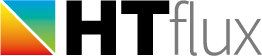Defining a measurement area
Some tools require the definition of a measurement area. This can easily be done by dragging a region object onto the specific measurement tool in the project manager.
There are three different ways to create an appropriate region that can be used to specify the measurement area:
- Duplicate an existing region
To do this right-click on an existing item in the REGIONS section and select Duplicate.This method is useful if you want to define the whole simulation area for the measurement. Just create a copy of the region used as simulation area and assign this copy to the measurement tool, by dragging it with the mouse. - Draw a new region
Use the REGION function in the drawing menu to create a new rectangular region. Assign it to the measurement tool by dragging it with the mouse. Useful to quickly create specific measurement regions. - Convert a geometric object
On some special geometries you might need to define a region that is not of rectangular shape. To do this you can use the POLYGON function in the drawing menu to create a new geometric object. Afterwards you can drag this object from the OBJECTS section of the project manager to the desired measurement tool. The polygon will then be converted into a non-rectangular region used to specify a measurement area.